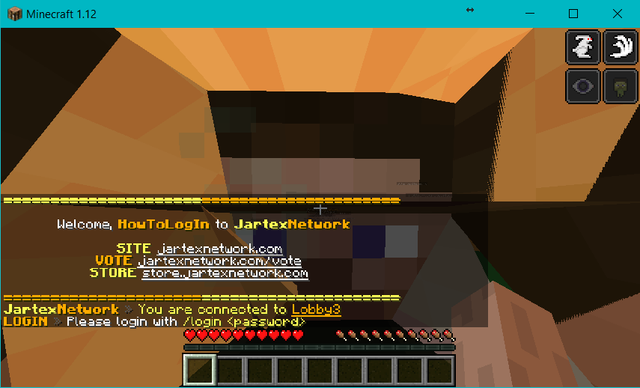- Joined
- March 11, 2018
- Messages
- 4,982
- Points
- 187
➜ Introduction
This guide is mainly made for anyone that never joined our server before. By reading this guide will help you to know how you can join the Network.
A couple of clarifications before connecting:
Launch the "Minecraft" application wherever it is located on your computer.
Once you have launched Minecraft, you should see something like this screen:
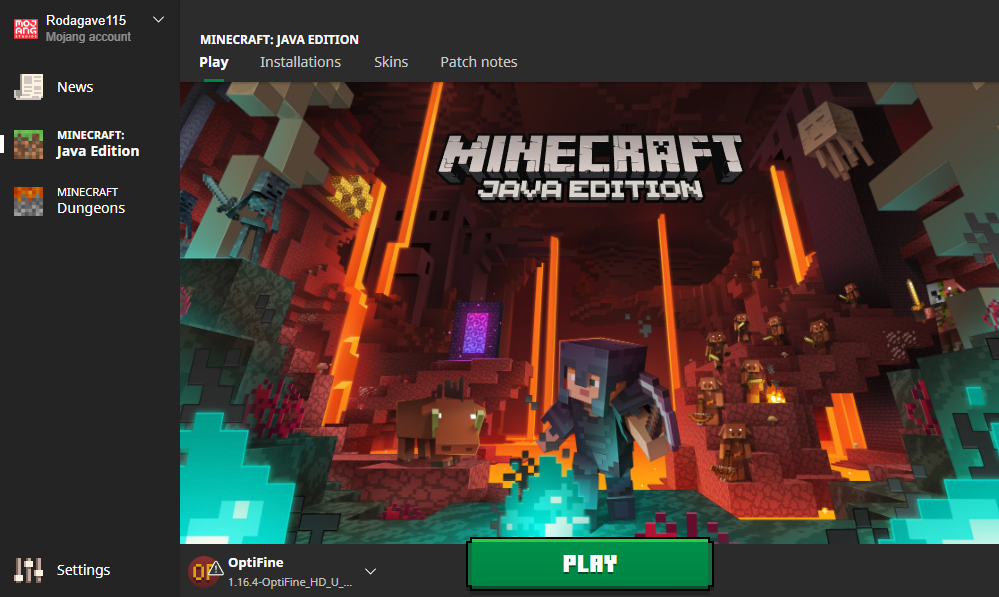
Note: This is the launcher of Minecraft Premium!
➜ Step 2
Now, click on the "Play" button located near the bottom center of the Minecraft screen.
Once it has finished loading, you should see this screen:
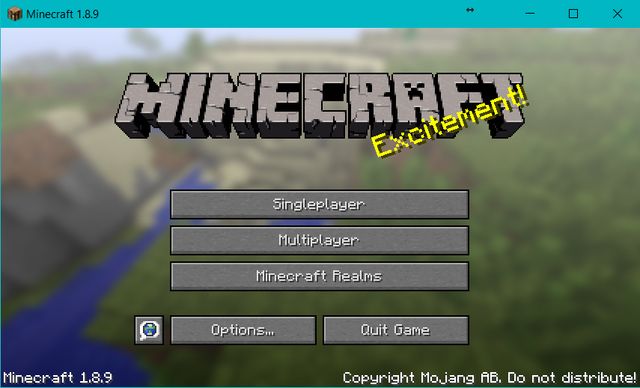
Note: This is screen will appear for any launcher that you are using!
➜ Step 3
Next, click onto the "Multiplayer" button.
Once you have clicked it, you will now be shown this screen:
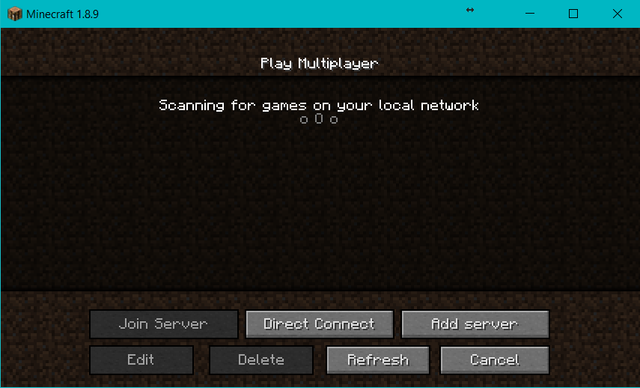
➜ Step 4
After that, click on the "Add server" button on the screen.
Once that is done, this will now appear on your screen:
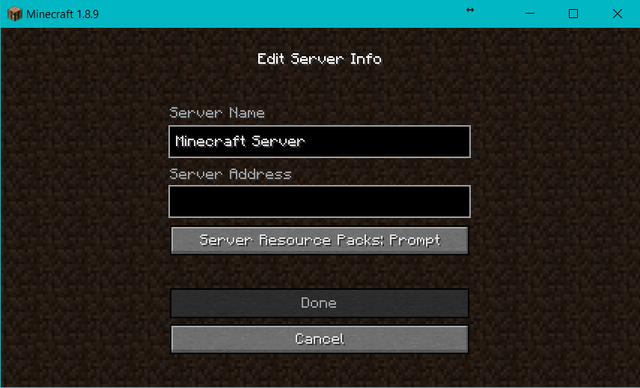
➜ Step 5
On the screen, you will see a text box. Click inside of this box, it is where you will type our server address which is "play.jartexnetwork.com".
This is how the screen should now look:
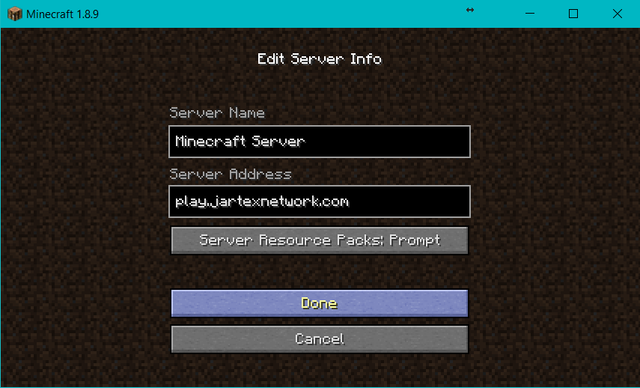
➜ Step 6
Once you have typed in the server address, click on the "Done" button.
After that is done, you will now see JartexNetwork in your minecraft server list.
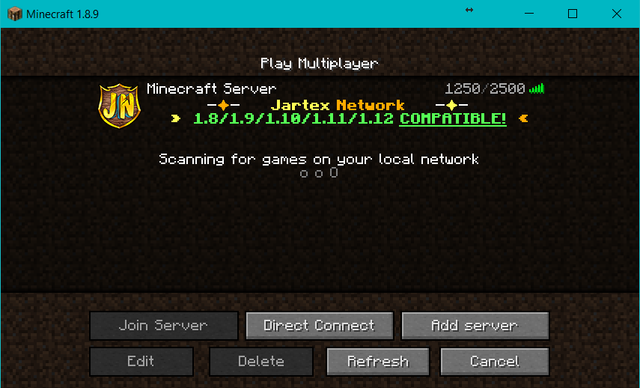
Congratulations!
You have now joined our network and now there will be some more steps how to login to our network. We are asking you to create an account in-game, where you have to register and after that every time you come back to the lobbies you have to log in with your password.
➜ Step 7
The first time you login into Jartex Network you will you receive a message that will ask you to type the following command " /register <password> <password> ". Now you have to create a good password that no one else would guess and still is easy for you to remember.
This is how the screen should look:
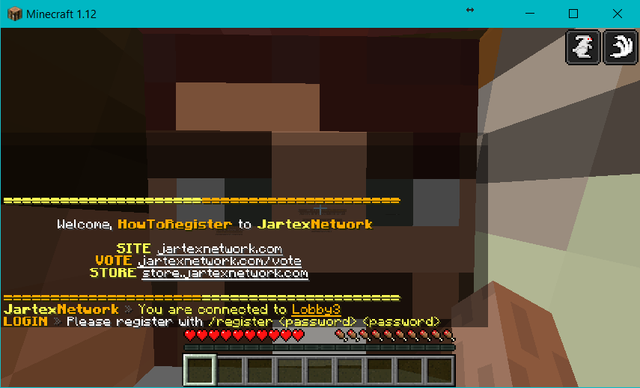
➜ Step 8
After you have created your password, you will have to log into the server every time you re-connect.
This is how the screen should look like when you have to login:
This guide is mainly made for anyone that never joined our server before. By reading this guide will help you to know how you can join the Network.
A couple of clarifications before connecting:
- Jartex Network is only for the PC version of Minecraft!
➜ Step 1Launch the "Minecraft" application wherever it is located on your computer.
Once you have launched Minecraft, you should see something like this screen:
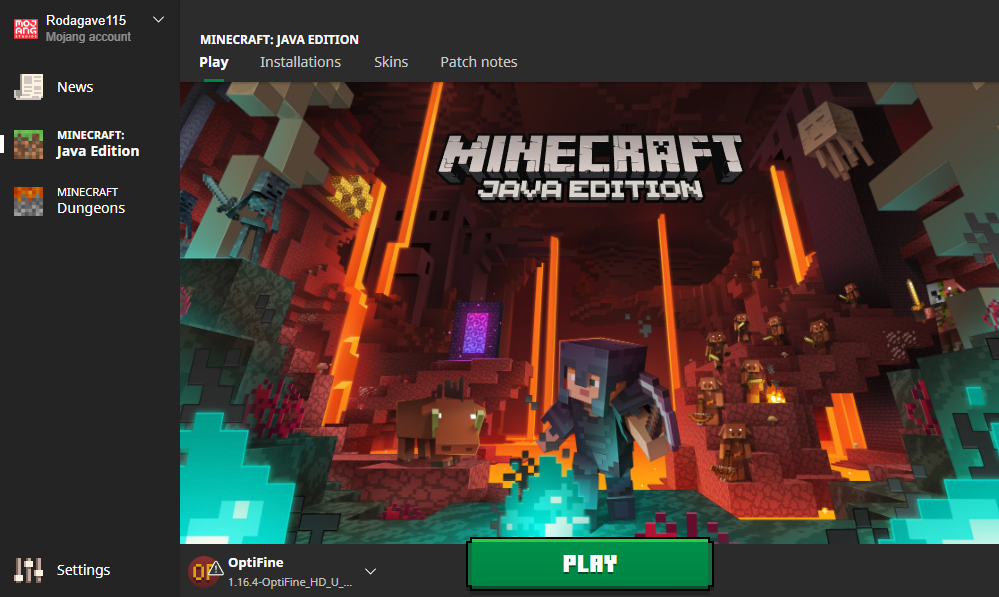
Note: This is the launcher of Minecraft Premium!
Now, click on the "Play" button located near the bottom center of the Minecraft screen.
Once it has finished loading, you should see this screen:
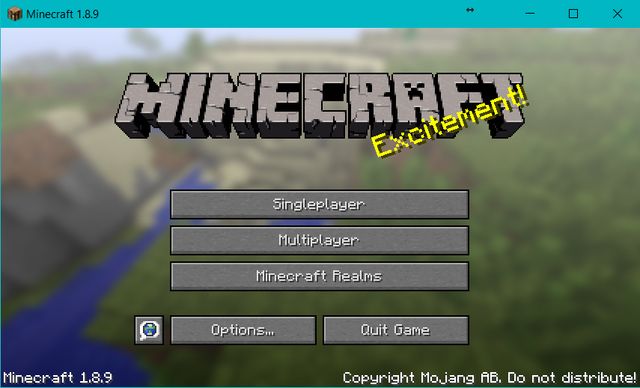
Note: This is screen will appear for any launcher that you are using!
Next, click onto the "Multiplayer" button.
Once you have clicked it, you will now be shown this screen:
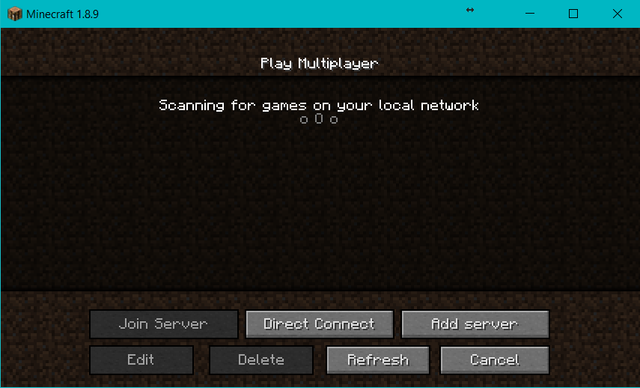
After that, click on the "Add server" button on the screen.
Once that is done, this will now appear on your screen:
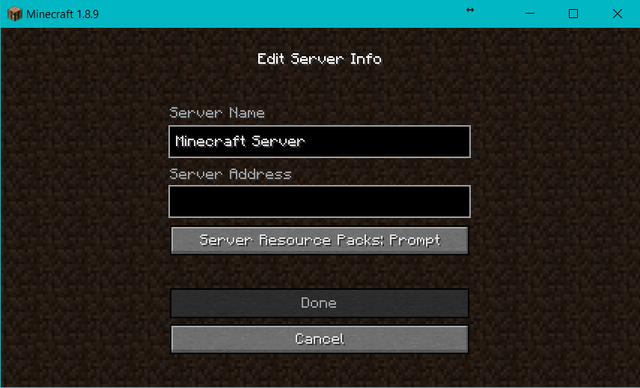
On the screen, you will see a text box. Click inside of this box, it is where you will type our server address which is "play.jartexnetwork.com".
This is how the screen should now look:
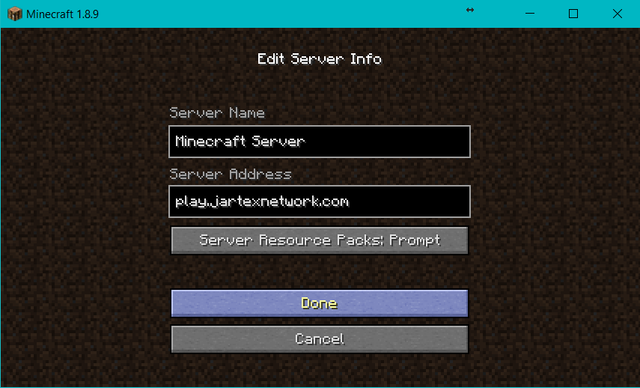
Once you have typed in the server address, click on the "Done" button.
After that is done, you will now see JartexNetwork in your minecraft server list.
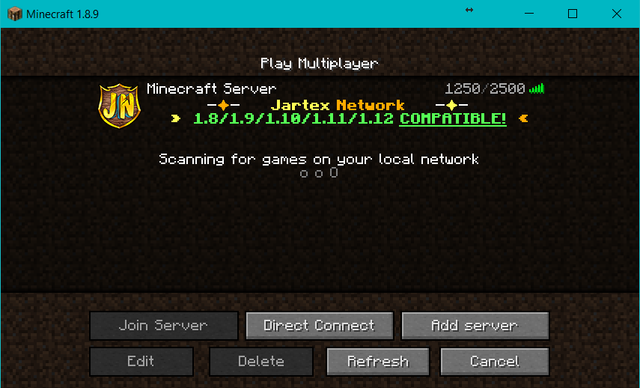
Congratulations!
➜ Step 7
The first time you login into Jartex Network you will you receive a message that will ask you to type the following command " /register <password> <password> ". Now you have to create a good password that no one else would guess and still is easy for you to remember.
This is how the screen should look:
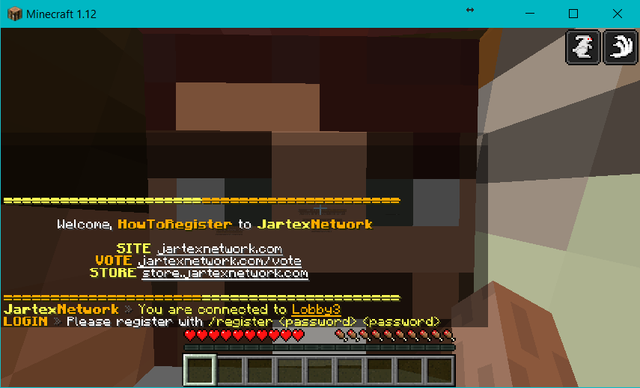
After you have created your password, you will have to log into the server every time you re-connect.
This is how the screen should look like when you have to login:
Last edited by a moderator: