- Joined
- April 5, 2017
- Messages
- 239
- Points
- 59
Hello!, this is a complete guide to the maximum FPS you can possibly get and I can guarantee you following this guide will boost your FPS majority.
Note: Even if you have a good PC and your FPS is always at 60+ FPS you should follow this guide, or at least the last part of it since it's the best part of this whole guide
1. Launch options
Setting up the launch options can improve your FPS since you allocate more RAM to your minecraft.
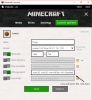
This should work for most PC's but if you have a lower/higher CPU you should check mattheww's guidefor more in depth information on allocating RAM (Credits to him for this)
(!) IMPORTANT (!) Remember before doing this not to allocate all the RAM you have in your computer because it will only reverse what we're trying to do.
To allocate more RAM you open up your minecraft launcher and enable advanced settings
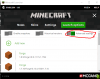
Once you've enabled that click on the minecraft version you want to allocate more RAM and insert this codeTo allocate more RAM you open up your minecraft launcher and enable advanced settings
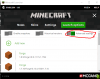
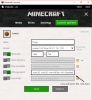
This should work for most PC's but if you have a lower/higher CPU you should check mattheww's guidefor more in depth information on allocating RAM (Credits to him for this)
- Graphics: Fast
- Smooth Lighting: Off
- Smooth Lighting Level: OFF
- GUI Scale: Normal
- Brightness: Personal preference (Choose whatever you want)
- Fog: Off
- 3D Anaglyph: Off
- Render Distance: 4 - 8
- Max Framerate: Unlimited
- Use VBOs: OFF
- Alternate Blocks: ON (Doesn't really matter)
- Fog Start: 0.2 / Off
- Clouds: Off
- Trees: Fast
- Sky: Off
- Sun & Moon: On
- Translucent Blocks: Fast
- Dropped items: Fast
- Cloud Height: 100%
- Rain & Snow: Off
- Stars: On
- Hit the 'All OFF' button in the bottom left hand of your Minecraft launcher. If you think you can handle this enable "Fire Animated" "Flame Animted" "Potion Particles" and set particles to "Decreased" (Shouldn't lower your FPS heavily)
- Fast Math: Off
- Load Far: Off
- Chunk Updates: 1 (Higher FPS) or 2 ( Lower FPS)
- Fast Render: On
- Smooth World: On
- Preloaded Chunks: Off
- Dynamic Updates: Off
- Lazy Chunk Loading: On
3. Disabling Sidebar/Scoreboard (Major FPS BOOST) + OptiFine
Download OptiFine and put it in the mods folder after download forge
- (Optifine is a client add-on to Minecraft that allows you to disable many visual effects that you wouldn't normally be able to do with the default Minecraft client. Using Optifine is a major key if you're really looking to boost your FPS.)
Doing this step will boost your FPS dramatically and is the main focus of this guide, I highly suggest for EVERYONE to do this even if you have a beast PC as this will give you not only a huge FPS boost, it will also give your game-play a smooth feel.
So, how do you disable the sidebar/scoreboard and what even is that?
This is the scoreboard/sidebar
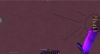
Okay, so how do you disable it?
There are a few methods to do so.
1. IN JARTEX YOU CAN DO /fb toggle TO DISABLE THE SCOREBAR WITHOUT ANY MODS/CLIENTS (but keep in mind this will also disable the heart indicators so it's better if you follow step 2 and 3)
2. Sidebar Mod 1.8.9
(you must have forge(downloadlink) for to have this mod working)
Once you've downloaded the Sidebar Mod type in chat /sidebarmod and simply turn off the display.
3. Cheatbreaker/Badlion Client
Cheatbreaker and Badlion Client are both client side anti-cheat with Cheatbreaker offering an FPS boost and both clients offering the best PvP mods built in the client such as "ArmorStatus" and most importantly, the ability to disable the sidebar!
Last edited:

