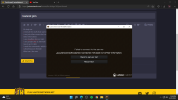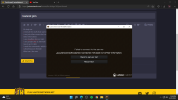Hello, WhoamI_. (Props to
 Swervinng
Swervinng
)
This error basically means that the connection is not established between your Minecraft client and the server. This issue, more often than not, is nothing but a network issue.
Try the following solutions to resolve the issue,
- Restart your computer and network devices.
- Allow Minecraft Server through Firewall.
- Reset Network Protocols.
- Disable Mods.
- Check Port Filtering.
- Update Java.
I'll be going through each and every one of them in detail.
1] Restart your computer and network devices
First, you need to try and restart all the devices that are responsible for handling your network. So go ahead and restart your computer first. If that doesn’t help, go ahead and restart your router if possible, ( Turn off your router and remove all the cables for 30 seconds ) Now, check if the issue persists. If not move to the next step.
2] Allow Minecraft Server through your Firewall
Your antivirus can block you from accessing your server. Usually, it’s the server that’s blocked, but it’s a good option to add the Minecraft launcher to the exception as well. So, if you have a third-party antivirus, just whitelist the app. Windows Defender users can allow the app through the firewall. Now, check if the issue persists. If not move to next step.
3] Reset Network Protocols
The issue can be a result of a glitch in your network protocols. To reset the protocols, you have to run some commands, so open
Command Prompt as an administrator and run the following commands.
- ipconfig /flushdns
- ipconfig /release
- ipconfig /renew
- netsh winsock reset
- netsh int ip reset
After running the commands, close cmd and try connecting to the Minecraft server. If it doesn't work move to the next step.
4] Disable Mods
This error could also be because of a corrupted mod. Not sure which one, so you should disable all of them at once and then try enabling them one by one.
5] Check Port Filtering
You need to check whether you are accidentally filtering ports. Port filtering will revert back the Port Forwarding and stop you from connecting to the server. So, disable Port Filtering and then try connecting to the server.
6] Update Java
Java is crucial for Minecraft. You need to make sure that Java is up-to-date. So, go ahead and update the Java Runtime Environment. Then check if the issue persists.
If you have any questions you can either start a conversation with me here in the forums or dm me on discord.
If you faced any further issues while playing on
JartexNetwork, let us know by using one of the following links:
Have a good day/night,
~Stxrs