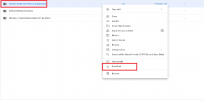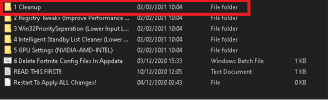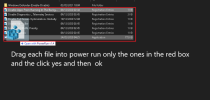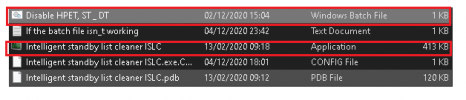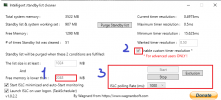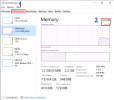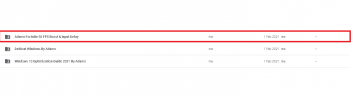CrashingChalk89
New Member
- Joined
- January 30, 2021
- Messages
- 6
- Points
- 1
- Age
- 19
Q. How to get good FPS.
A. A lot to do so follow my steps. Any files attached are virus-free no IP grabber or anything like that I would like to credit the file maker Adamx check him out on youtube these tricks are from him.
Step 1) Click this link Can I run Minecraft? and click on the blue box once you have clicked it u will have a pop up which will download a .exe file run it this .exe file will check what hardware you have and if you can play Minecraft with it or not this .exe file will not take your personal information or anything besides your system specifications once you click you will have to wait 2 minutes and it will scan. After the scan, you will be redirected to your browser with
once you have clicked it u will have a pop up which will download a .exe file run it this .exe file will check what hardware you have and if you can play Minecraft with it or not this .exe file will not take your personal information or anything besides your system specifications once you click you will have to wait 2 minutes and it will scan. After the scan, you will be redirected to your browser with
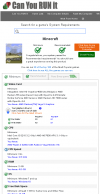
the results, if your recommended in unchecked or minimum is unchecked then don't worry I will help you now you know if you can play Minecraft on your pc or not
Step 2) Download IObit advanced SystemCare once downloaded activate with its code EFCC2-439D8-68121-4B23N and then you should have the following
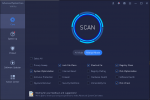
Click on scan it will scan our computer and optimize it after that click on speed up
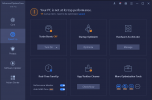
u should have the following hover your cursor on turn on and select game mode after that you wanna stay in this same tab but in the right bottom corner there are small icons
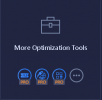
click the first icon u should have the following
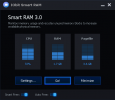
click on smart free and auto free and hover on go and click deep clean. U HAVE TO DO THIS EVERY TIME YOU TURN ON YOUR COMPUTER
STEP 3) every time you boot up your computer make sure you kill tasks that are running in the background to do this follow me click the arrow pointing upwards right u should have the following
click the arrow pointing upwards right u should have the following 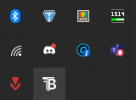 right-click on the icons and should have options to quit/exit (don't turn the ram thing off and the blue c icon those are the things that will help your computer to run)
right-click on the icons and should have options to quit/exit (don't turn the ram thing off and the blue c icon those are the things that will help your computer to run)
STEP 4) This is the hardest bit if you aren't the admin of your computer then I'm sorry you can't do that you need admin in order to do that you need to say someone who uses your pc and is admin to promote you also if u play games in the same account and do the school work in the same account it will lag so I suggest that you should have 2 accounts one for school work and one for gaming. CLICK THIS LINK to get files all of the steps are in the files ignore the text Fortnite it's for all games
these files will tweak your windows to act differently I hope this is easy as I will make a video on my YT channel Hope you have a good day thanks for reading this article/forum any questions my DMS are open you can message me on discord CrashingChalk4090#7495 is the name bye!
A. A lot to do so follow my steps. Any files attached are virus-free no IP grabber or anything like that I would like to credit the file maker Adamx check him out on youtube these tricks are from him.
Step 1) Click this link Can I run Minecraft? and click on the blue box
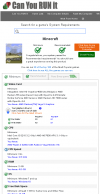
the results, if your recommended in unchecked or minimum is unchecked then don't worry I will help you now you know if you can play Minecraft on your pc or not
Step 2) Download IObit advanced SystemCare once downloaded activate with its code EFCC2-439D8-68121-4B23N and then you should have the following
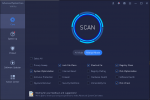
Click on scan it will scan our computer and optimize it after that click on speed up
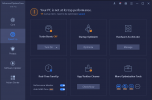
u should have the following hover your cursor on turn on and select game mode after that you wanna stay in this same tab but in the right bottom corner there are small icons
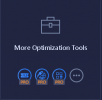
click the first icon u should have the following
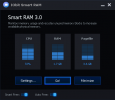
click on smart free and auto free and hover on go and click deep clean. U HAVE TO DO THIS EVERY TIME YOU TURN ON YOUR COMPUTER
STEP 3) every time you boot up your computer make sure you kill tasks that are running in the background to do this follow me
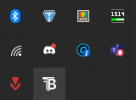 right-click on the icons and should have options to quit/exit (don't turn the ram thing off and the blue c icon those are the things that will help your computer to run)
right-click on the icons and should have options to quit/exit (don't turn the ram thing off and the blue c icon those are the things that will help your computer to run)STEP 4) This is the hardest bit if you aren't the admin of your computer then I'm sorry you can't do that you need admin in order to do that you need to say someone who uses your pc and is admin to promote you also if u play games in the same account and do the school work in the same account it will lag so I suggest that you should have 2 accounts one for school work and one for gaming. CLICK THIS LINK to get files all of the steps are in the files ignore the text Fortnite it's for all games
these files will tweak your windows to act differently I hope this is easy as I will make a video on my YT channel Hope you have a good day thanks for reading this article/forum any questions my DMS are open you can message me on discord CrashingChalk4090#7495 is the name bye!