- Joined
- April 23, 2025
- Messages
- 266
- Points
- 57
- Age
- 18
- IGN
- Lynvix
 [BEST INTERNET OPTIMIZATION GUIDE]
[BEST INTERNET OPTIMIZATION GUIDE] 
This guide will help you lower you ping and improve internet stability while playing on JartexNetwork or in any other Minecraft server, if you follow these steps it will make your connection smoother and give you an edge in PvP, BedWars, and more.
1. Flush DNS Cache
Your computer stores old DNS records that can slow down connections to servers. Clearing (flushing) the DNS ensures your PC fetches the newest and fastest routes.- Press the Windows button or open the Search bar.
- Type cmd and right-click > Run as administrator.
- In the Command Prompt, type the following command and press Enter: ipconfig /flushdns
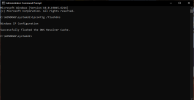
You should see the message:
"Successfully flushed the DNS Resolver Cache."
2. Change Your DNS Records for Faster Internet
Your DNS (Domain Name System) is what translates server names (like jartexnetwork.com) into IP addresses your computer can connect to. By default, your ISP (Internet Service Provider) sets your DNS, but it’s often slow and unreliable. Switching to a faster DNS like Cloudflare (1.1.1.1) or Google DNS (8.8.8.8) can lower ping and improve stability
Steps:
1. Press the Windows button and type Control Panel
2. Go to
Network and Internet → Network and Sharing Center
- On the left side menu, click Change adapter settings.
- Find your active internet connection:
- Ethernet if you are using a LAN cable.
- Wi-Fi if you are connected wirelessly.
- Right-click on your active connection and select Properties.
- In the list, find and uncheck Internet Protocol Version 6 (TCP/IPv6).
- Many games and ISPs don’t fully support IPv6, so disabling it can improve speed and reduce lag.
- Still in the Properties window, click on Internet Protocol Version 4 (TCP/IPv4) and then click Properties.
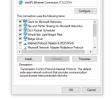
Select Use the following DNS server addresses and enter:
Preferred DNS server: 1.1.1.1
Alternate DNS server: 1.0.0.1
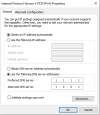
(This is Cloudflare DNS, and it is one of the fastest private DNS service)
Click OK to save settings, then restart your PC to apply changes.
3. Windows network TCP (Transmission Control Protocol)
Now open Command Prompt as Admin, and run these to ensure Windows networking is in a good baseline:ipconfig /flushdns
ipconfig /registerdns
ipconfig /release
ipconfig /renew
netsh int tcp set global autotuninglevel=normal
netsh int tcp set global chimney=enabled
netsh int tcp set global rss=enabled
netsh winsock reset
- autotuninglevel=normal usually helps performance.
- These are non-destructive and reversible. If you ever want defaults back, you can set autotuninglevel=disabled
4. Close background apps & services that are using bandwidth
- Press Ctrl+Shift+Esc → Task Manager → Processes. Sort by Network and close high-usage apps (Discord screen share, match updates, cloud sync, browsers with streaming tabs).
- Disable auto-update & cloud sync during gaming (Steam, Windows Update, OneDrive, Google Drive).
- In Windows Settings → Gaming → Game Mode ON (minor benefits).
Doing these things can help improve your internet and have a dramatic impact, especially turning off background apps and turning on Game mode
5. SG TCP OPTIMIZER
Download TCPOptimizer here: https://www.speedguide.net/downloads.phpAnd after installing the program run it as ADMIN

Now copy all these settings:
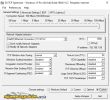
Now go to Advanced Settings and copy all these:

Then click Apply Changes and restart your Computer to take effect
6. Prefer Ethernet, optimize Wi-Fi if you must use it
- Ethernet: use Cat5e or Cat6 cable, direct to router (no cheap adapters, no long coil of cable).
- Wi-Fi: if you must use it:
- Use 5 GHz band (less interference) instead of 2.4 GHz.
- Move closer to the router; avoid walls, microwaves, Bluetooth devices.
- Use 802.11ac/ax capable router and client.
- Set Wi-Fi channel to a low-overlap one (use a phone Wi-Fi analyzer app to find the clearest channel).
7. Use 3rd Party Programs like: Exitlag, or NoPing
- Using 3rd party programs like Exitlag, or no ping can improve your internet speed, heres how to download and set these both up
- 1. Go to the ExitLag website: https://www.exitlag.com/
- 2. Make an account and log in
- 3. Download Exitlag and Restart your PC and run it in your PC,
- 4. After launching the Exitlag program, search minecraft and click on it
- 5. Now select the region that has the lowest ping
- 6. Your all done and you know have low ping
Do the same with NoPing https://noping.com/trial?utm_source...CsqQVk8t58lPd5FEAny3nYOeJAKAXEYkaAhXiEALw_wcB, create an account, download the program, select minecraft, and select the region that has the lowest ms, then rejoin your favourite minecraft server, and done
And last but not least you can try these different ip's from JartexNetwork to see which suits you best for lowest ping:
play.jartexnetwork.net, jartex.fun, top.jartex.fun, mcgamer.zone, mp.jartexnetwork.com, proxy001.jartexsys.net, proxy002.jartexsys.net,
Last edited:

